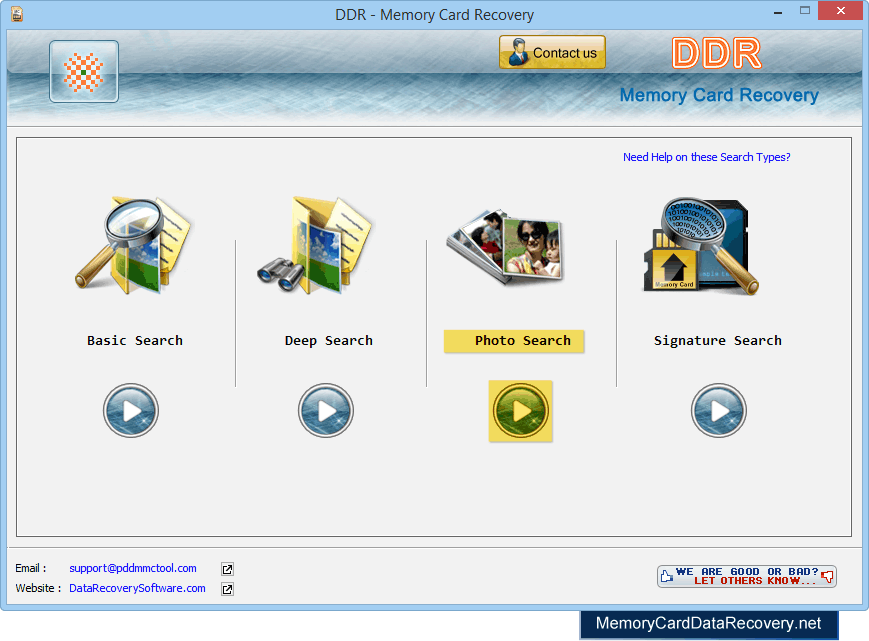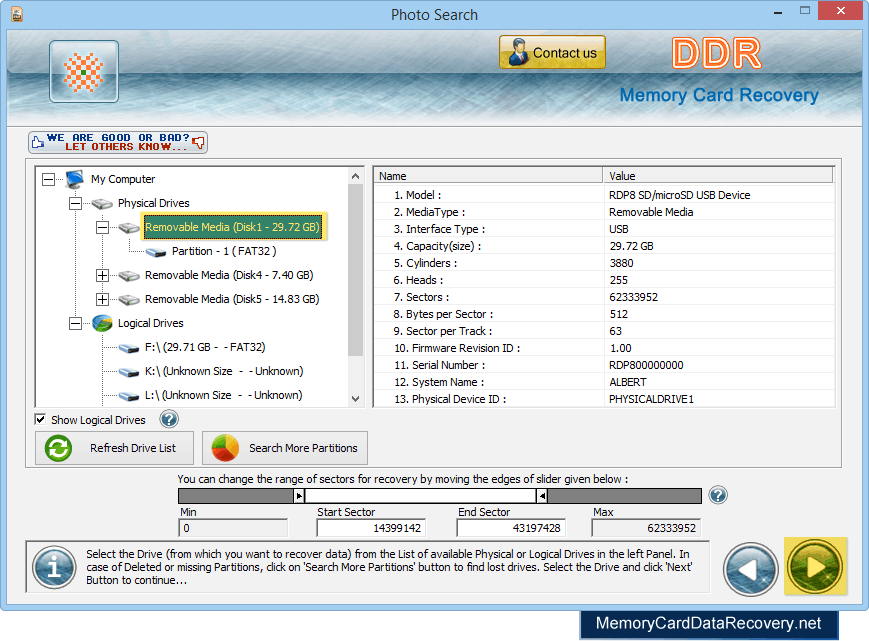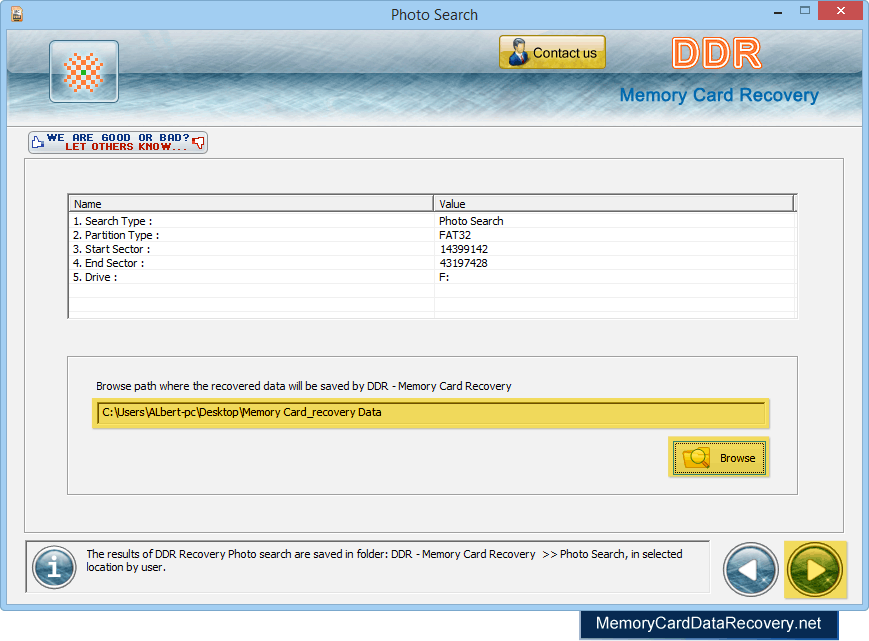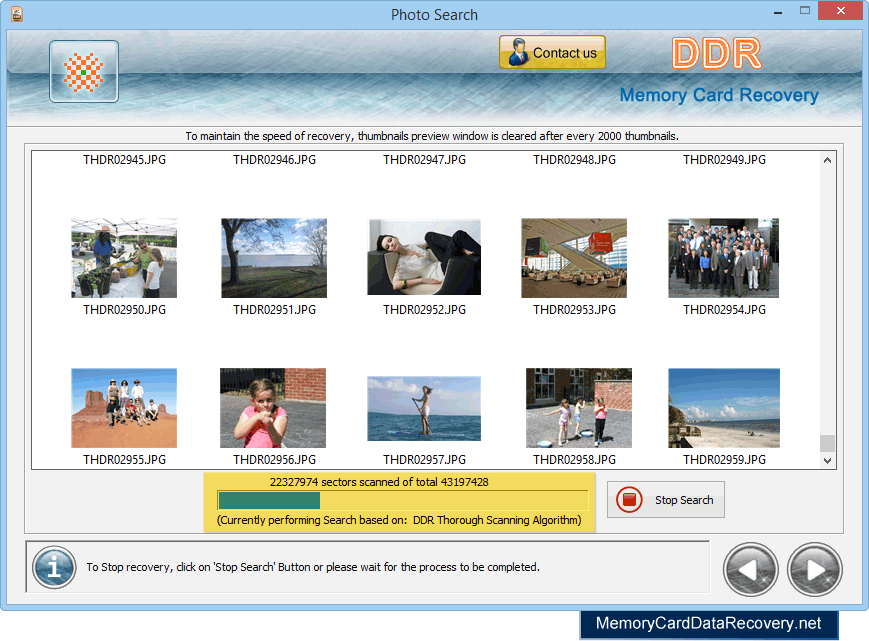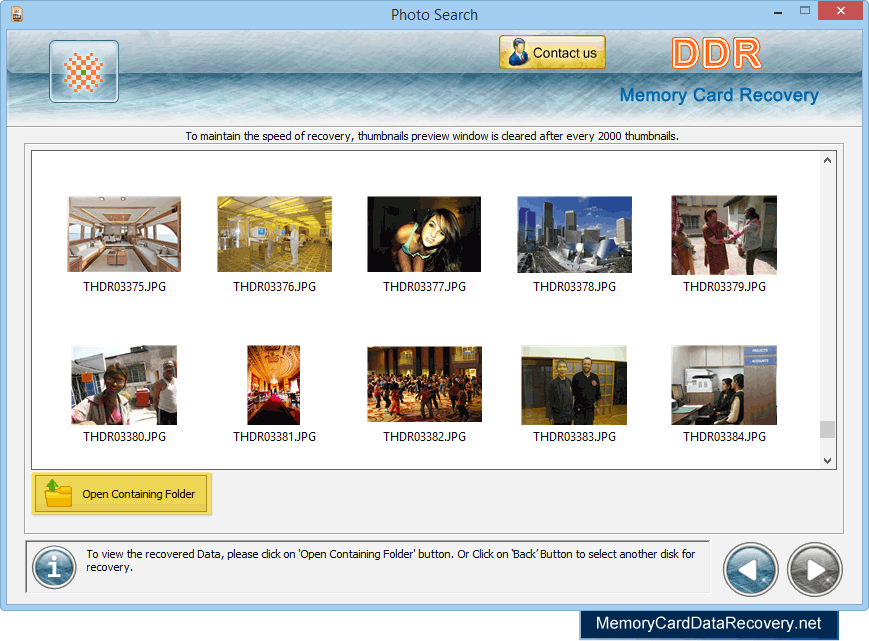Memory Card Recovery Photo Search Mode

In order to recover image from memory card, first you should connect your card with computer. Then start recovery process. After installation of memory card recovery software, initial screen is displayed as shown in below screen:-
First you have to select search recovery modes including Photo Search Mode. Step 1: Select drive for Recovery
Now click on “Next” button to continue. Step 2 : Browse path to save recovered pictures
Step 3 : Disk Scanning Process
After completing DDR General Recovery Procedure, DDR Thorough scanning process starts automatically. Step 4 : View Recovered Photos
Now click on “Open Containing Folder” to view recovered data. |