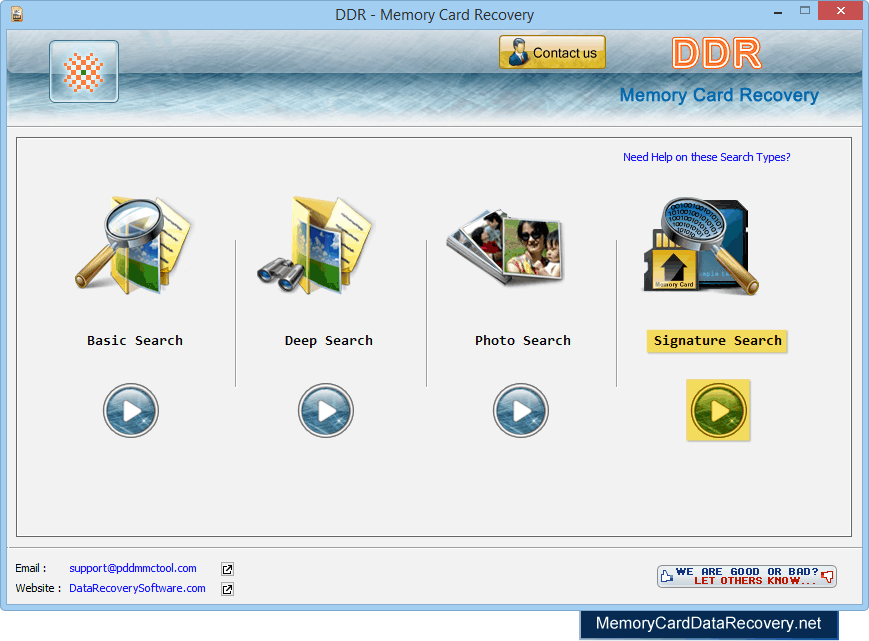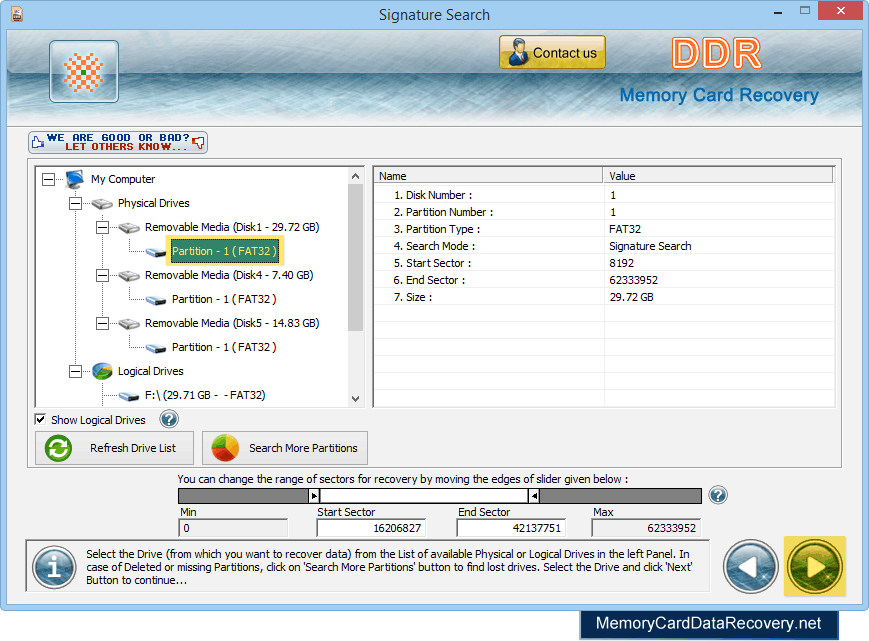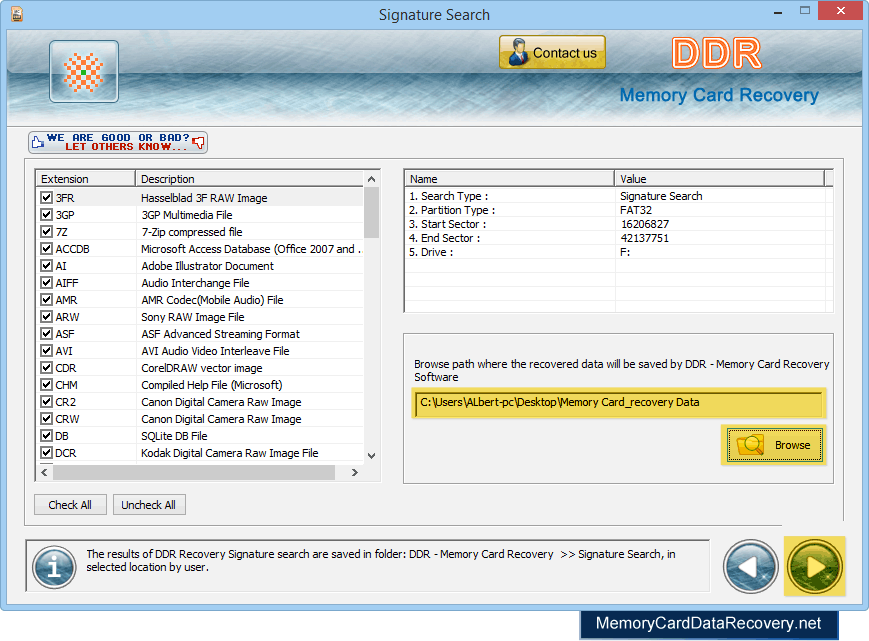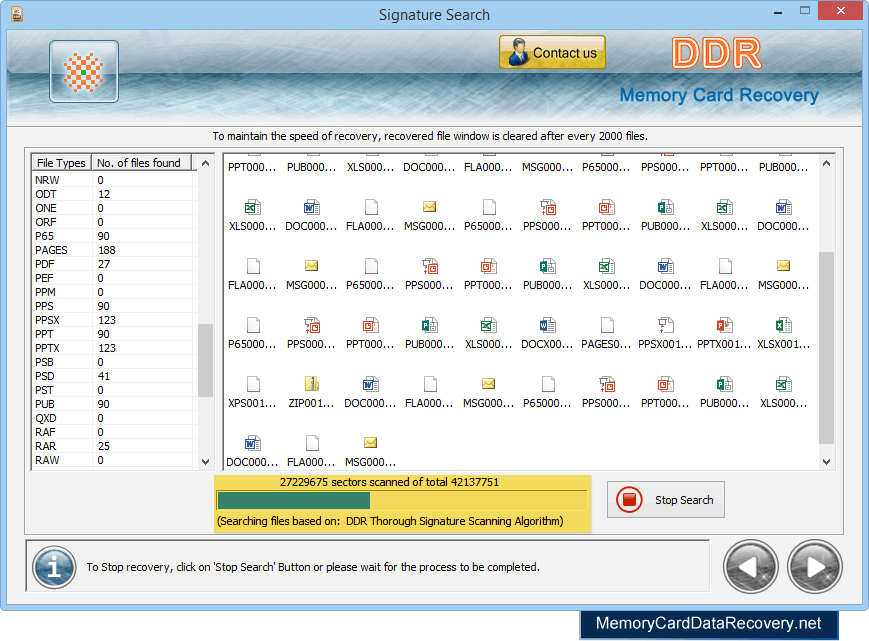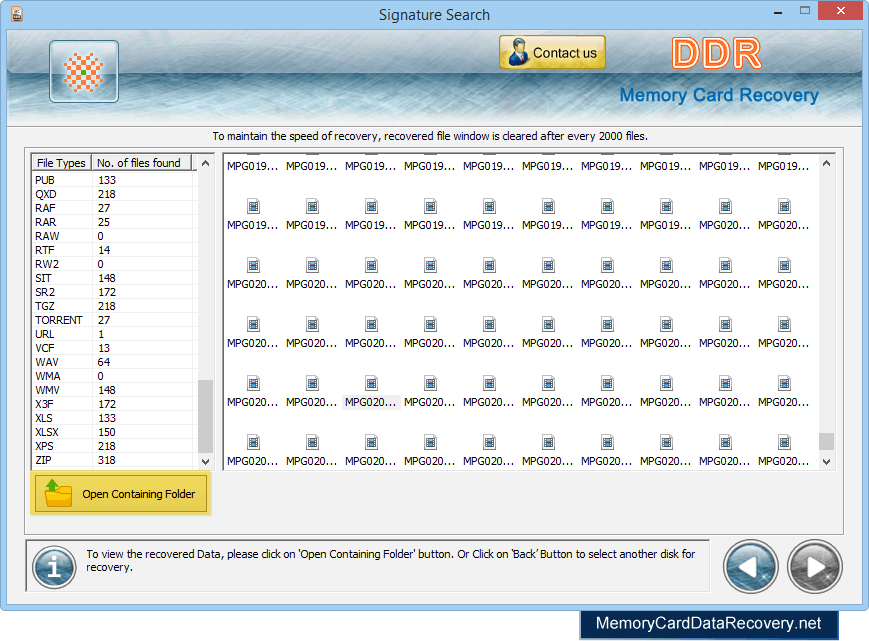Memory Card Recovery Signature Search Mode

In order to recover data from memory card, first you should connect your card with computer. Then start recovery process.
In the page, we will discuss how to recover data from memory card using Signature search recovery mode. then select the "Physical hard disk media" from which you want to recover lost data. Step 1: Select drive for Recovery Select disk in list of available Logical/Physical drives. Select the partition from which you want to recover data. As shown in below figure:-
Now click on “Next” button to continue.
"Browse" the path where recovered data will be saved and click 'Next' button to start recovery process. Step 3 : Disk Scanning Process
After completing DDR General Recovery Procedure, DDR Thorough scanning process starts automatically. Step 4 : View Recovered Files
Once completing the searching process, the recovered files is displayed. Now click on “Open Containing Folder” to view recovered data. |